One of the many unpublicized changes introduced with the iOS 26 update released earlier this week is that screenshots now automatically open into a full-screen preview. The new approach provides immediate access to a handful of useful tools for editing a screenshot, but they now dominate your iPhone’s screen when captured, instead of shrinking into an unobtrusive thumbnail. Thankfully, reverting to the old way iOS handled screenshots is easy, as spotted by 9To5Mac.
Open your iPhone’s Settings app and then navigate to General > Screen Capture. There you’ll find a Full-Screen Previews toggle at the top of the page you can turn off. iOS says this option will “display screenshots in full view instead of showing a temporary thumbnail in the lower-left corner,” so disabling it will make screens

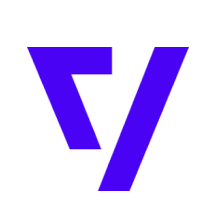 The Verge
The Verge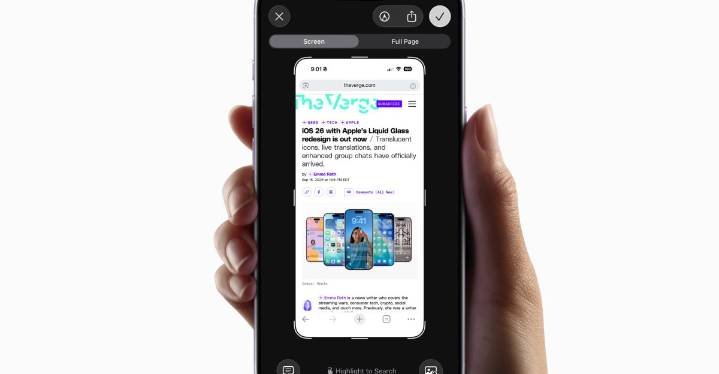

 Reuters US Business
Reuters US Business CNBC
CNBC Martinsburg Journal
Martinsburg Journal KIMT News 3
KIMT News 3 PC World Business
PC World Business NBC News
NBC News CNN Business
CNN Business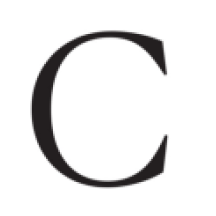 The Cut
The Cut Reuters US Top
Reuters US Top New York Post Video
New York Post Video